MEATER Link lets you monitor cooks from anywhere!
You’re in the backyard, and you’ve just placed three perfectly marinated strip steaks on the grill. Suddenly, you hear your child calling out from the second floor of your house. They need assistance with their homework, but you don’t want to lose track of your cook and end up with a charred, unpalatable meal. What do you do?
If you’re like us, you’re constantly juggling several tasks, all of which demand your complete attention. With so much to do, we needed to find a way to keep an eye on our cooking from anywhere in the house. All the commercial cooking thermometers we tried couldn’t handle this task, so we developed MEATER Link to help free us from our kitchens, opening up time for other activities.
MEATER Link connects your MEATER probe to your WiFi network, so that you can monitor your cook across multiple devices from anywhere in your house.
In order to set up MEATER Link, you’ll need:
- Any smart device that has Bluetooth 4.0 technology that will act as the Bluetooth to Wifi link.
- A home Wifi network.
- Any number of additional smart devices that are connected to your Wifi network.
- The MEATER app on all smart devices.
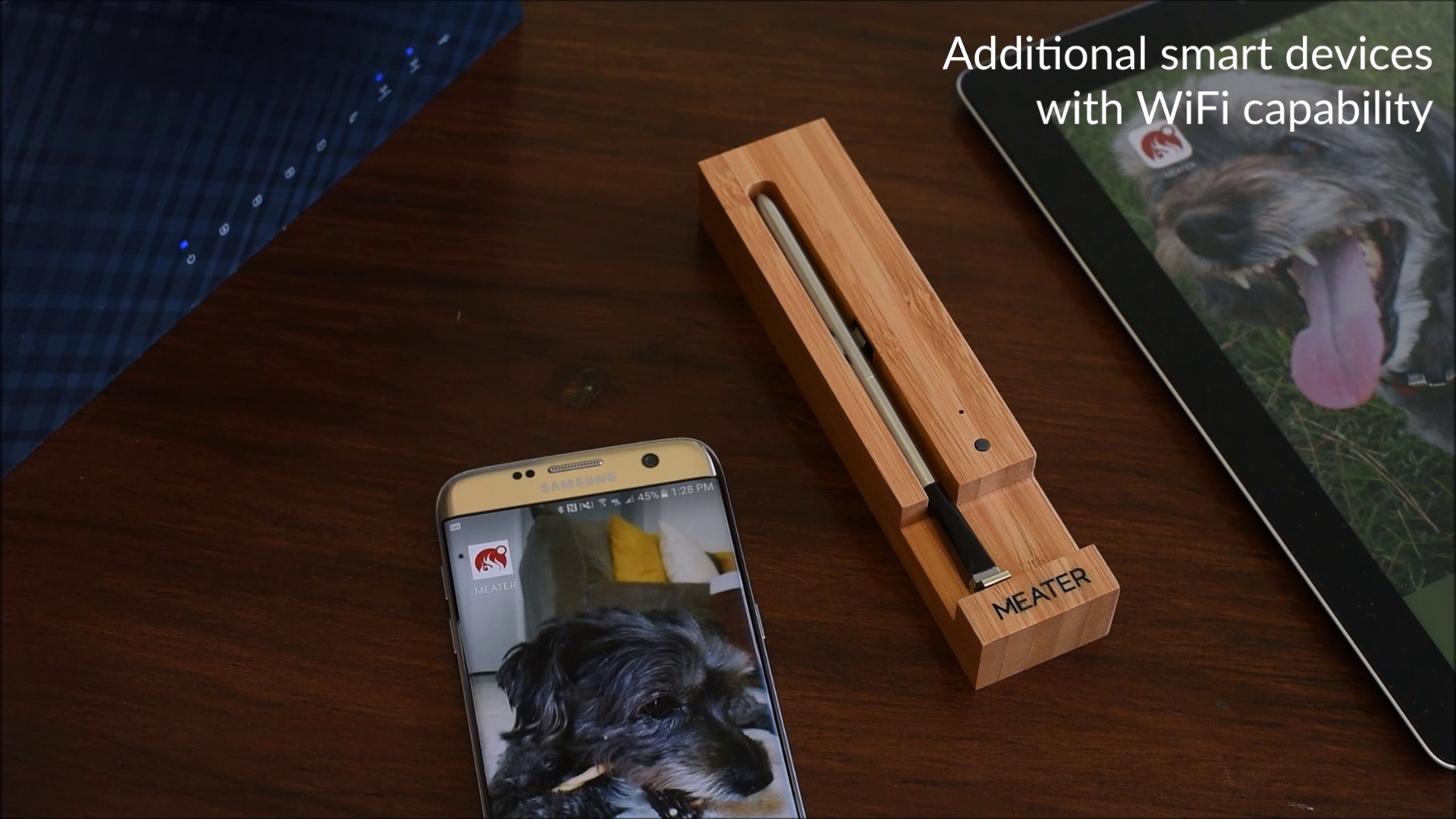
Once you’ve got everything, here’s how to set up MEATER Link:
1. Connect your smart device that is paired with MEATER to your WiFi network.
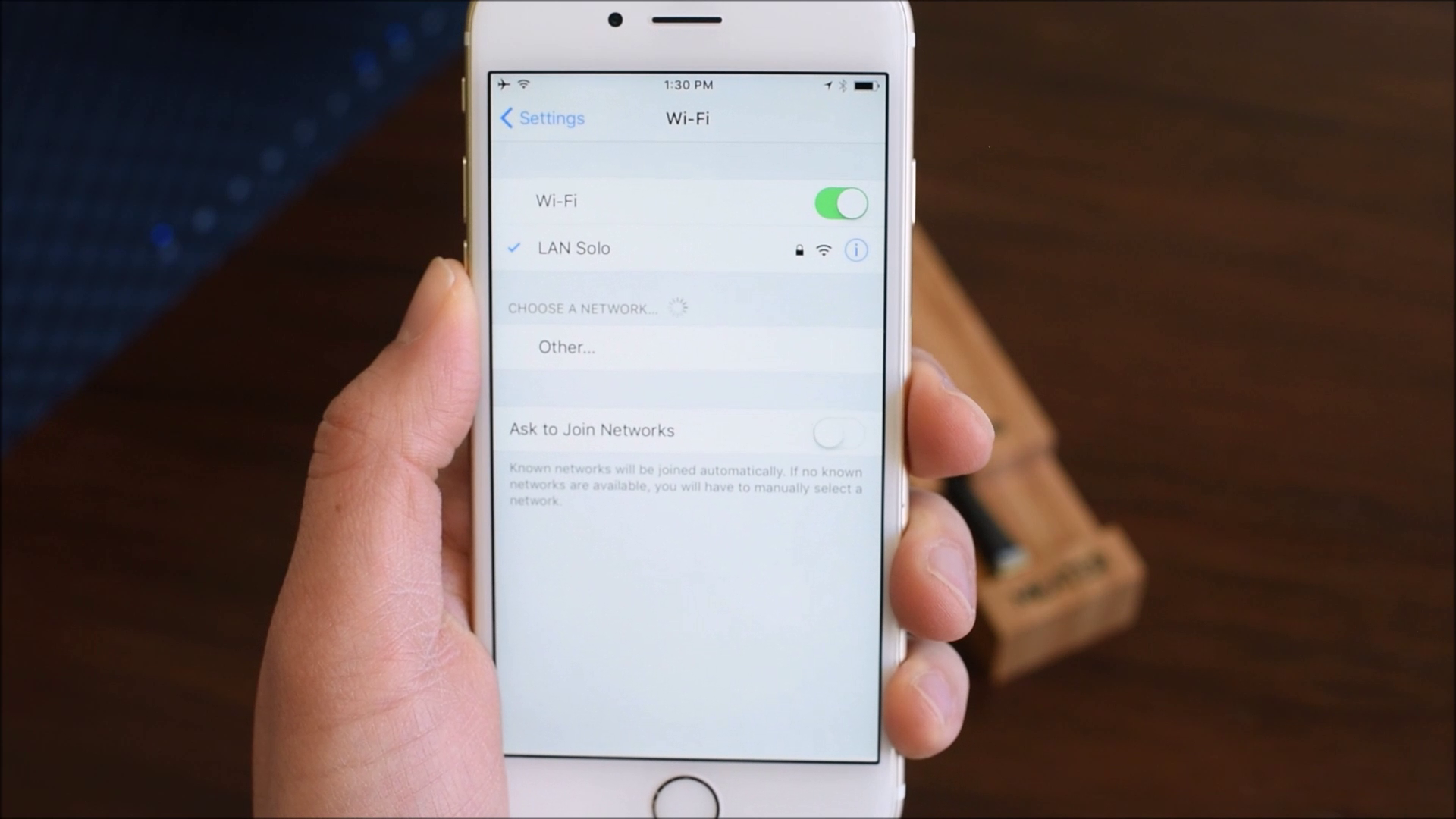
2. Open the MEATER app and make sure the MEATER Link feature is enabled in the settings menu.
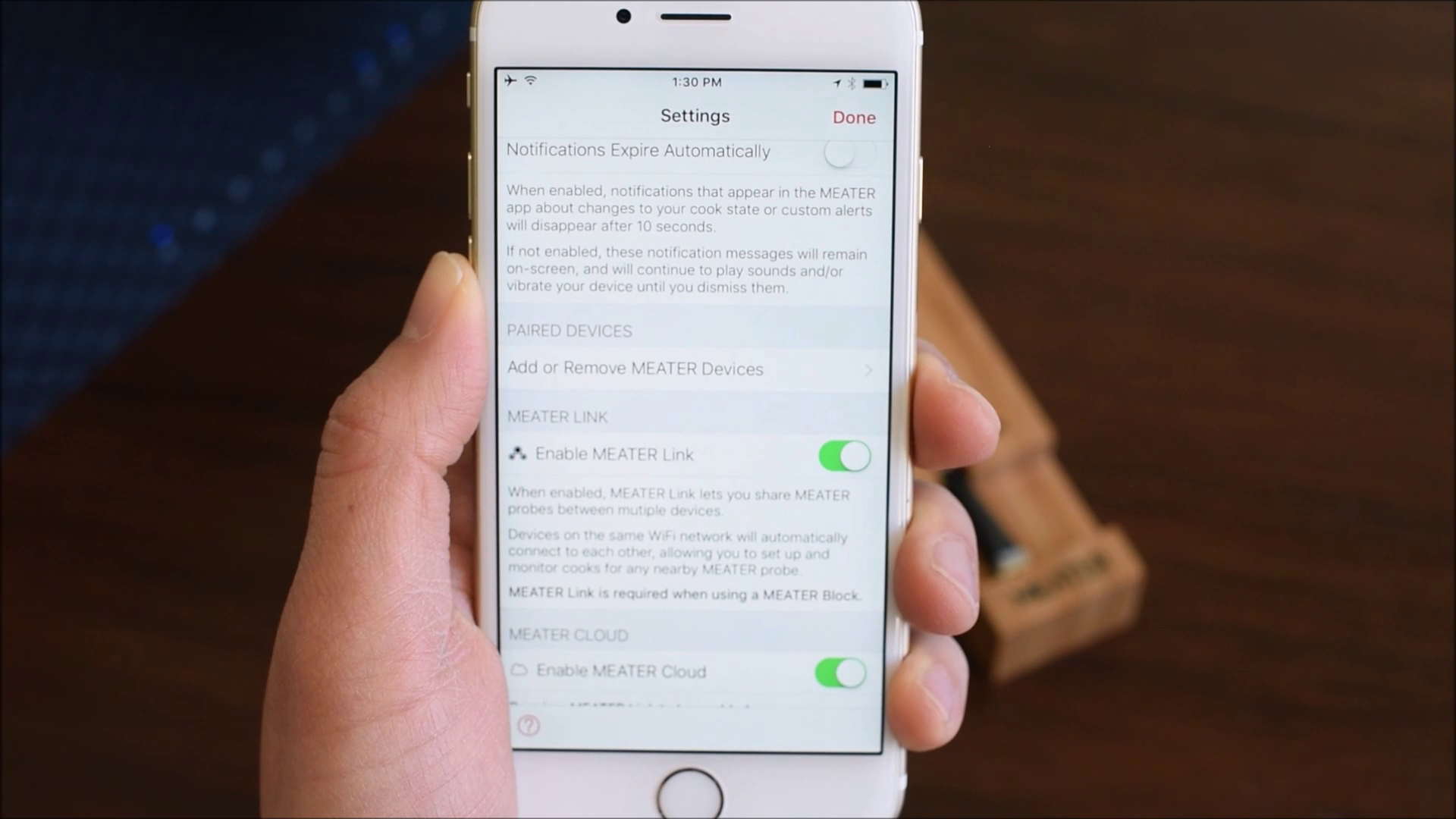
3. Open the MEATER app on your additional smart devices, and search for your MEATER probe. Tap on the probe you want to pair with, and it’s cook information will appear on your device.
4. Go back to the main screen of the app and make sure that there is a small Bluetooth icon on the left side of your cook screen.
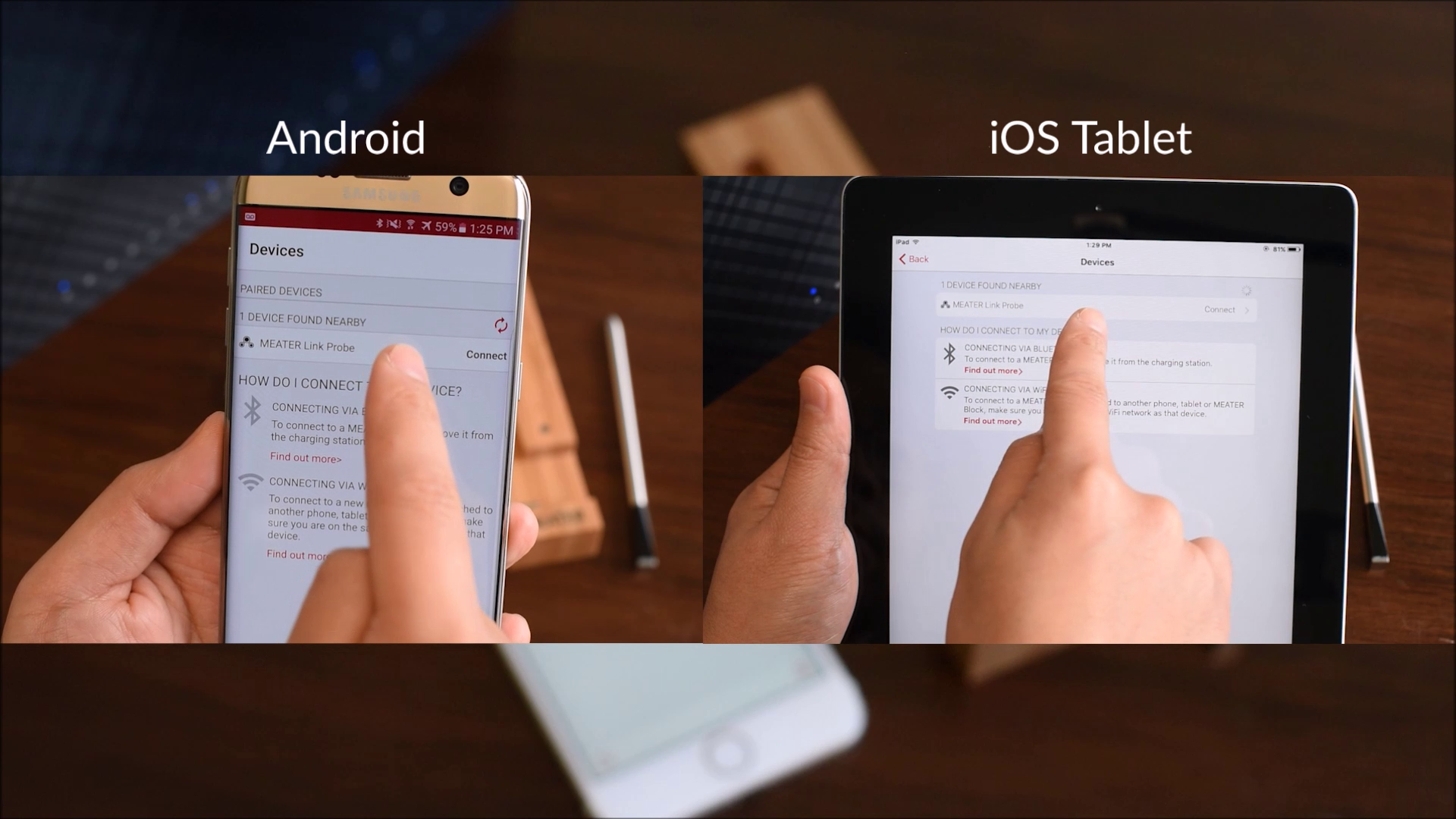
5. Once your probe is paired with your secondary device, you should see the MEATER Link icon to the left of your cook screen, where the Bluetooth icon appears on your primary device.
6. Now that all devices are connected, it’s time to start cooking! Any adjustments you make to your cook will be reflected across devices, and notifications will appear on all devices in unison.
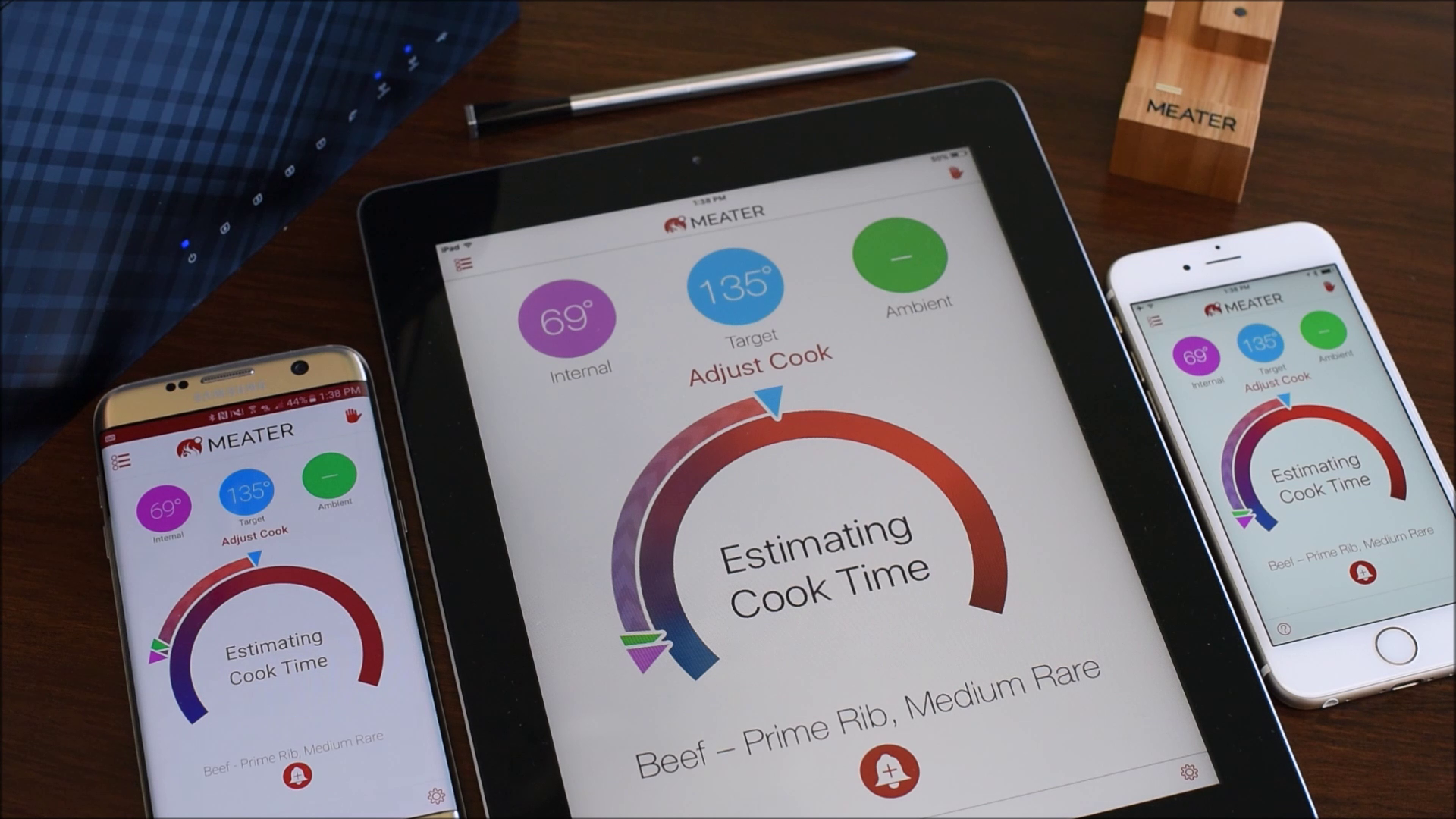
MEATER Link will stay active as long as one of the linked smart devices remains within Bluetooth range of the probe. You can take whichever device you want with you, as the app will automatically transition between Wifi and Bluetooth as necessary.
Happy Cooking!
#MEATERmade