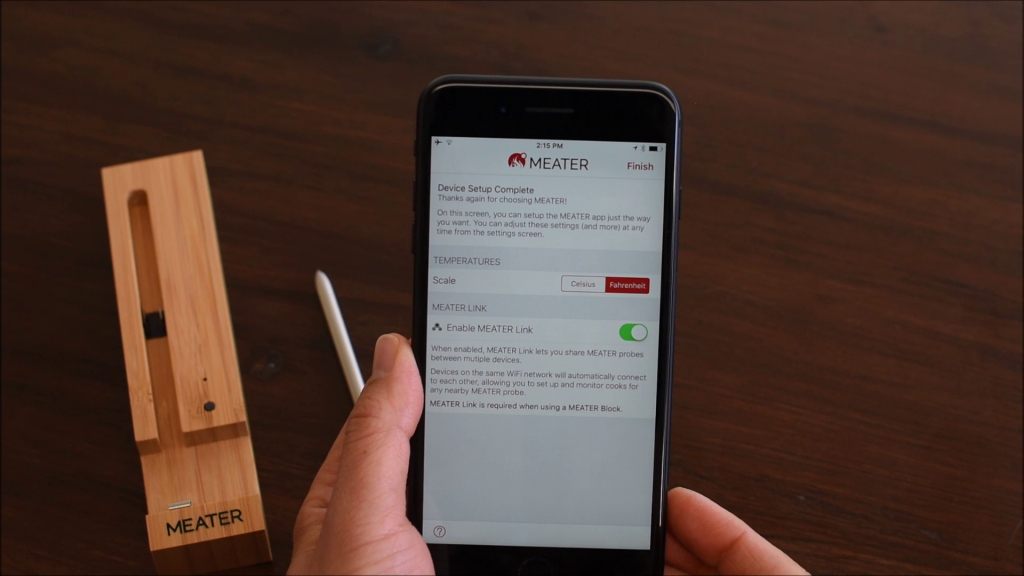It’s easy to pair MEATER with your devices!
We’ve worked hard to ensure that connecting to your wireless MEATER probe is as straightforward as possible. Despite this, there are still a few things that can trip up new users of MEATER. If you’re having trouble pairing your meat thermometer to your smart device, take a look at this step-by-step guide we created:
1. Before you attempt to pair your new MEATER, make sure that you’ve removed the pull tab from the battery pack, enabling power to the charger. Once this is done, let your probe charge for at least one hour. You’ll also need to install the MEATER app on the smart device you plan to pair with your probe.
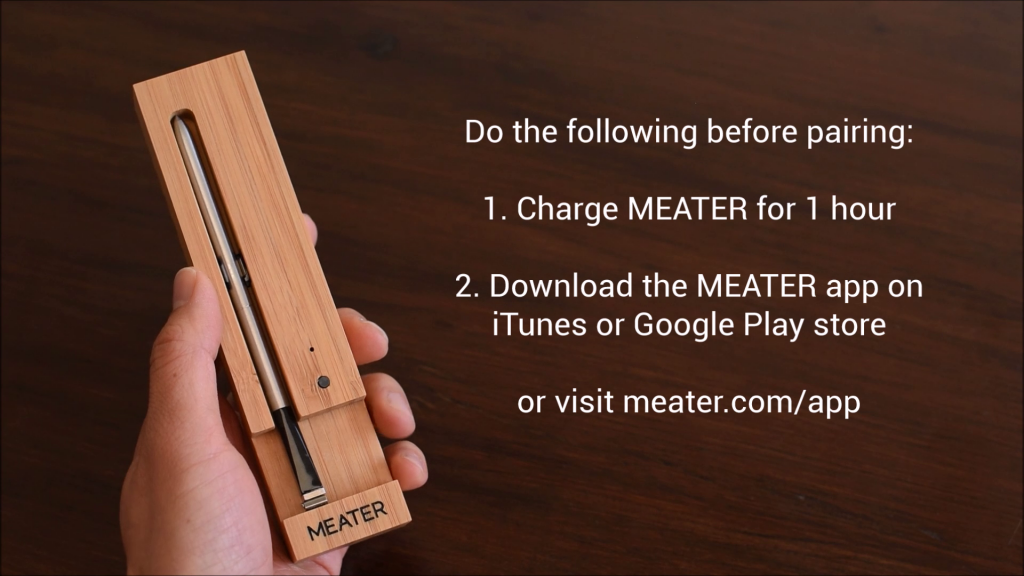
2. Open the MEATER app, and navigate through the introductory welcome messages.
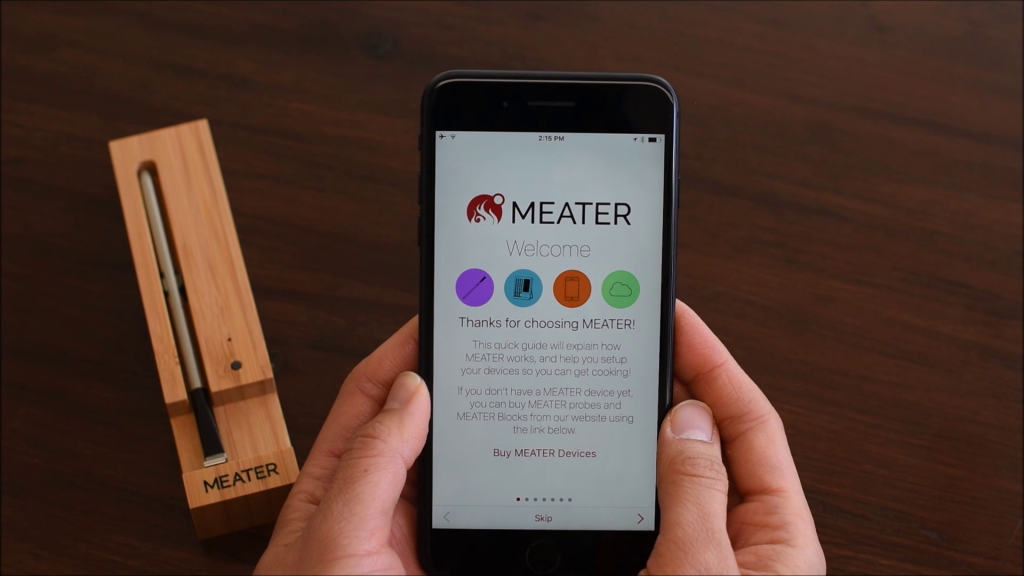
3. When you reach the “Device Setup” screen in the introduction, turn on your MEATER by removing it from the charger.
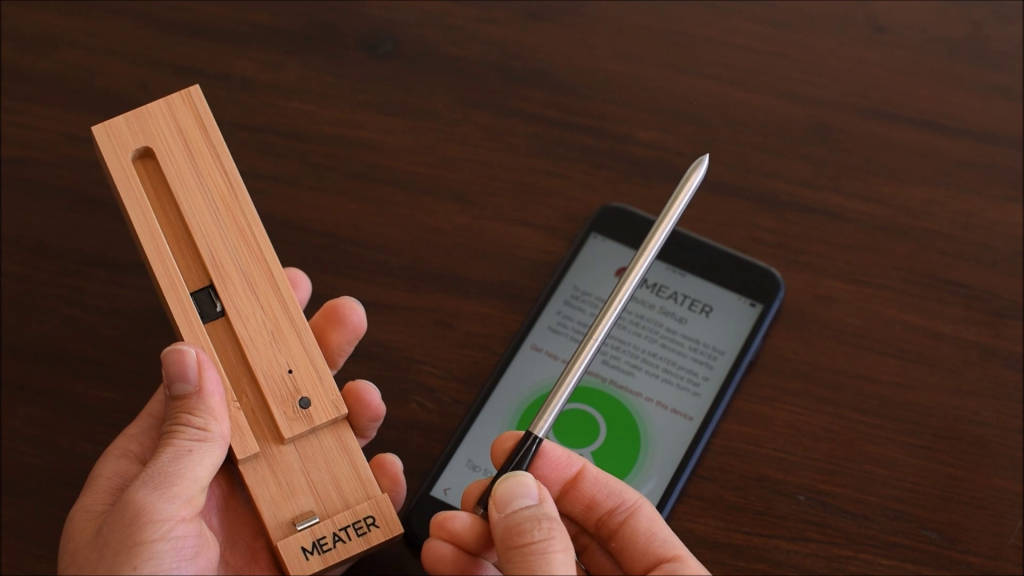
4. Push the large green button to search for pairable probes, then select your probe from the list of devices.
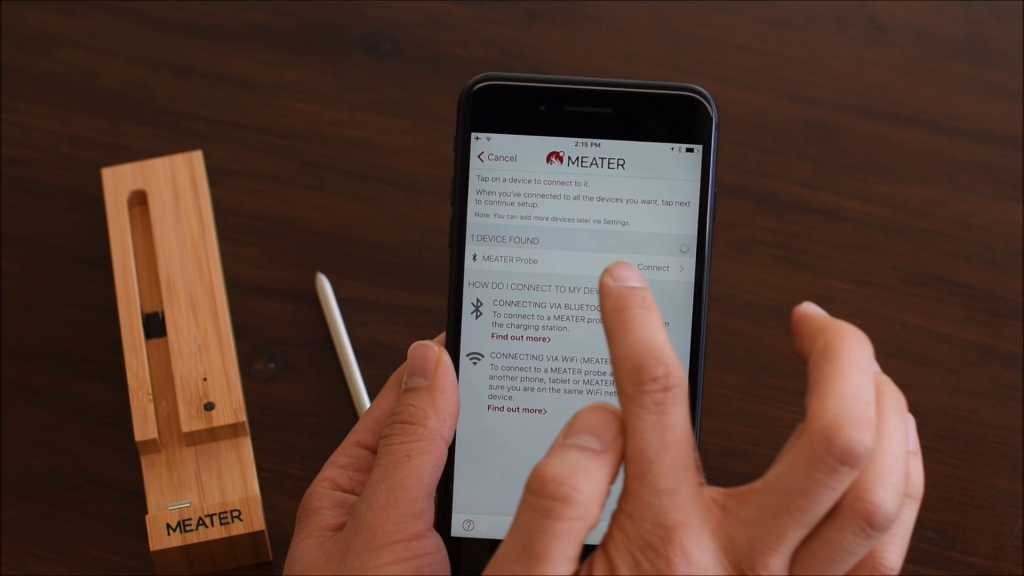
5. Once your device has paired sucessfully, tap “Next” to register your MEATER probe, choose between Fahrenheit and Celsius temperature scaling. Once you’ve done this, tap “Finish” and set up will be complete! To turn off your probe, simply tip first back into the charger.