Learn to set custom time alerts with MEATER!
1. Start a cook, then tap the “Alert” icon located at the bottom of the cook screen.
![]()
2. You can create alerts based on the time elapsed. Customize the time by moving the slider left or right. Alternatively, tap the arrows to change the time incrementally. You’re also given the option to name your alert. Tap “add to confirm the custom alert.
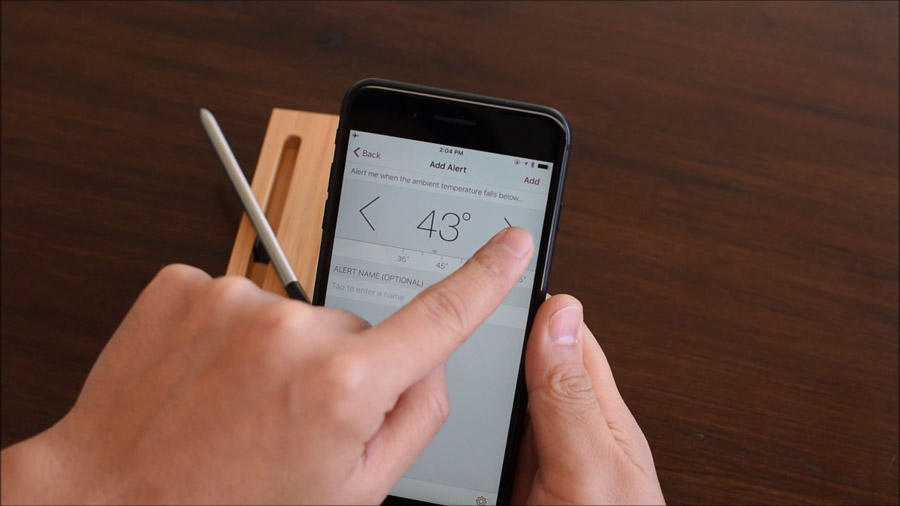
3. If you need to adjust your alert, you can do so by selecting it from the “alerts” screen.
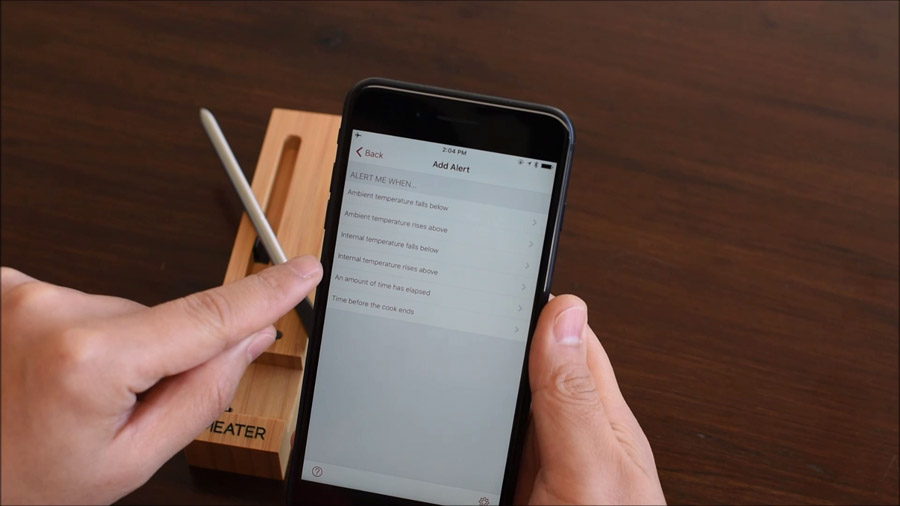
4. When your alert goes, off, you can tap on the notification to dismiss it.
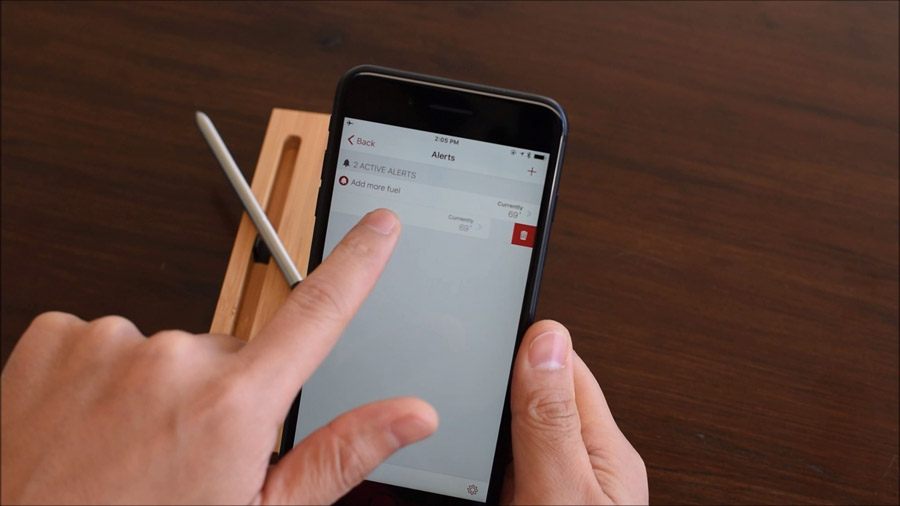
5. Alerts can be used in a variety of ways. For example, you can set an alert to warn you when your meat reaches a certain temperature, or one that notifies you when a certain amount of time is remaining in the cook, so that you don’t forget to start working on the other parts of your meal.
Happy cooking!